In the following video, we show you how to:
- Add GIFs manually and directly from LinkedIn
- Add GIFs fast and easy with AuthoredUp
To add gifs to your LinkedIn post, go to the editor, click on attachments and choose Animated gif.
The pop-up will open, and you can search for gifs and add them to a post with a click.
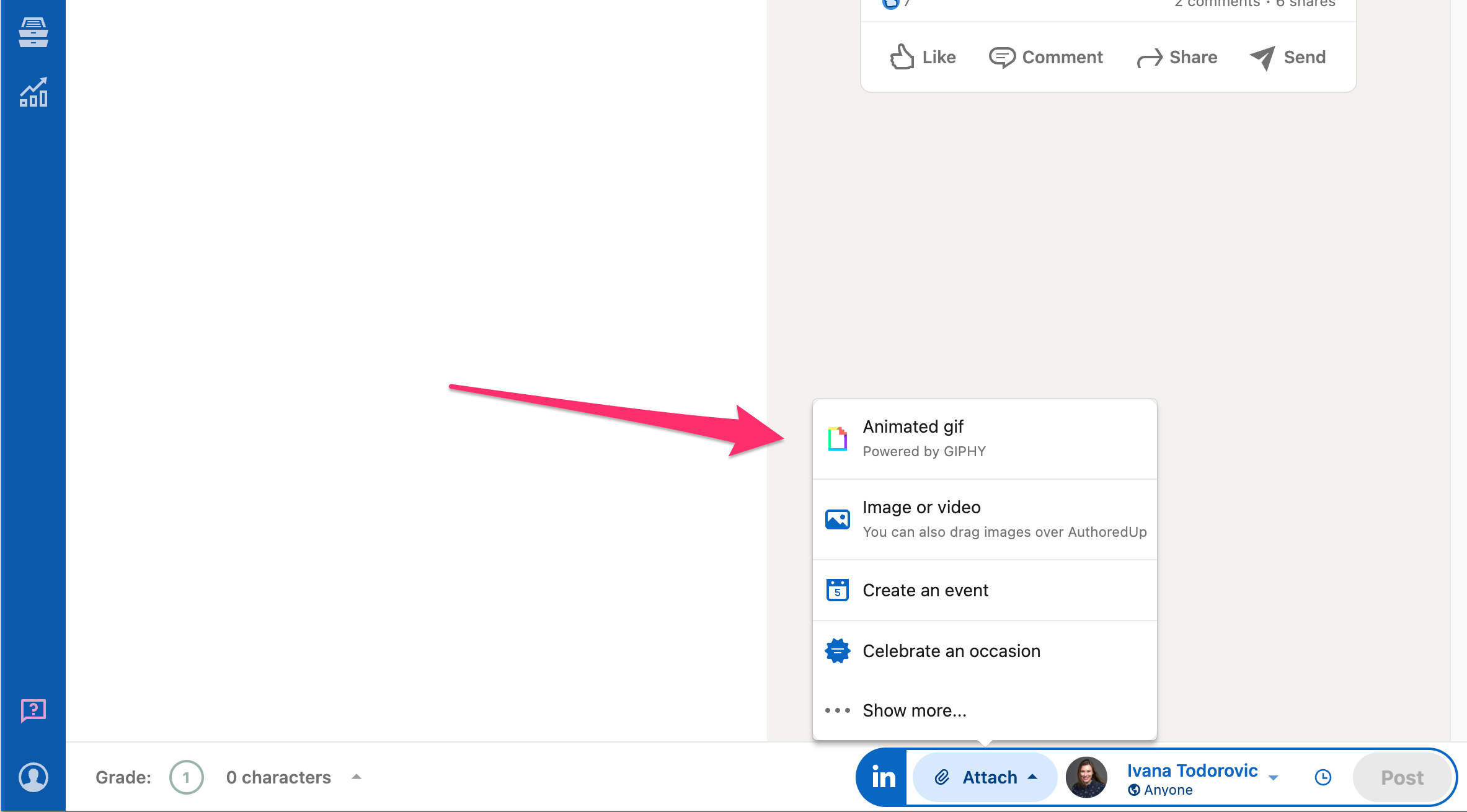
When you click on a gif, it will automatically be added to your posts.
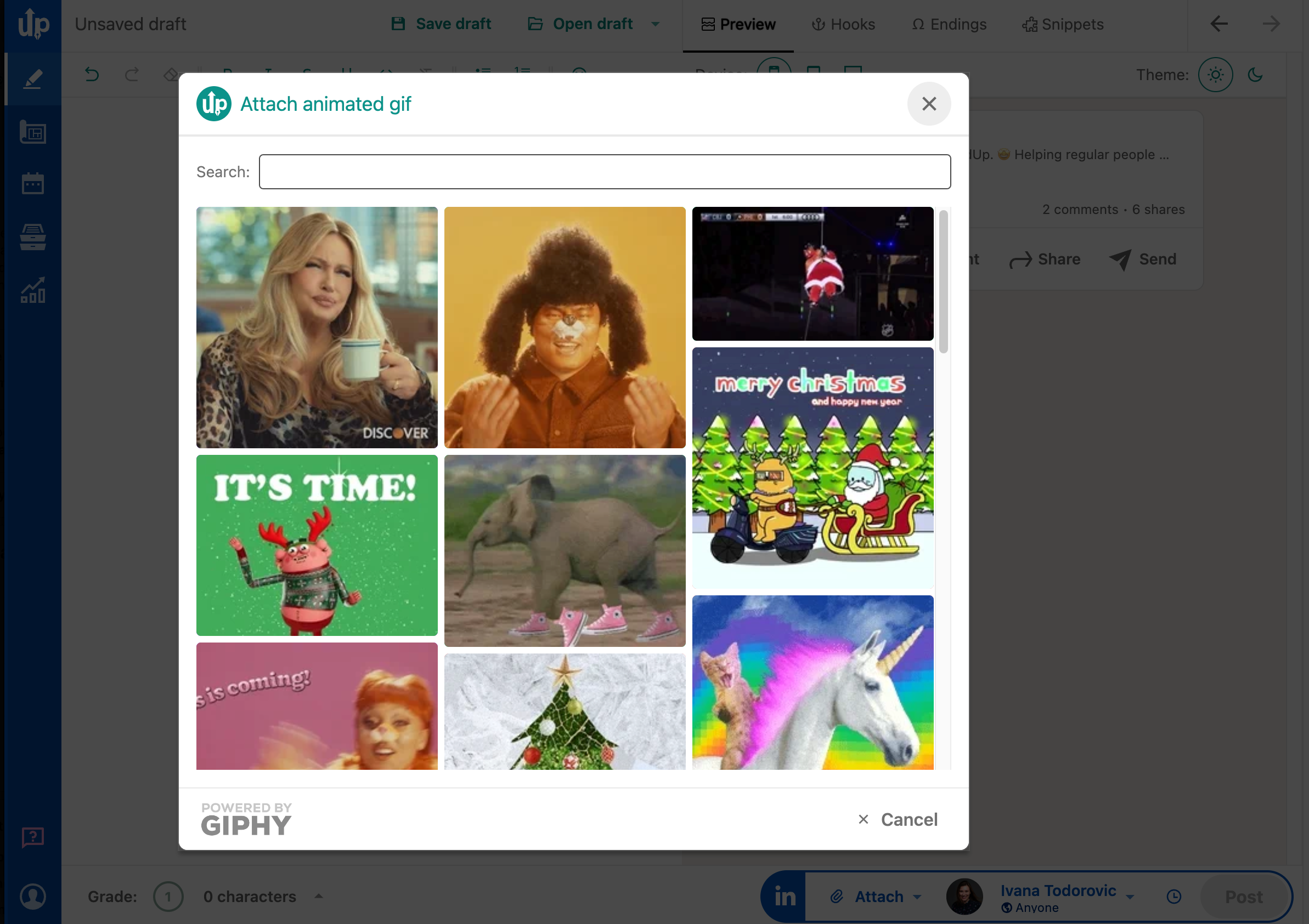
Given that GIFs are the type of image posts, you can use them on the platform, in green mode and save them in drafts.
