The following step-by-step video tutorial will help you integrate your account so you can start creating, scheduling, and analyzing LinkedIn posts effortlessly.
After you register and create an AuthoredUp account, you need to download our extension from the Chrome Web Store.
Go to LinkedIn and log in with the profile you want to connect.
In the top right corner, the green AuthoredUp icon will appear.
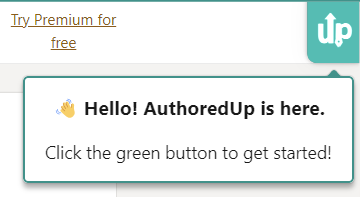
You can leave it there or move it lower, whichever suits you. Click on it to open our extension.
If you haven't already, sign in to your AuthoredUp account.
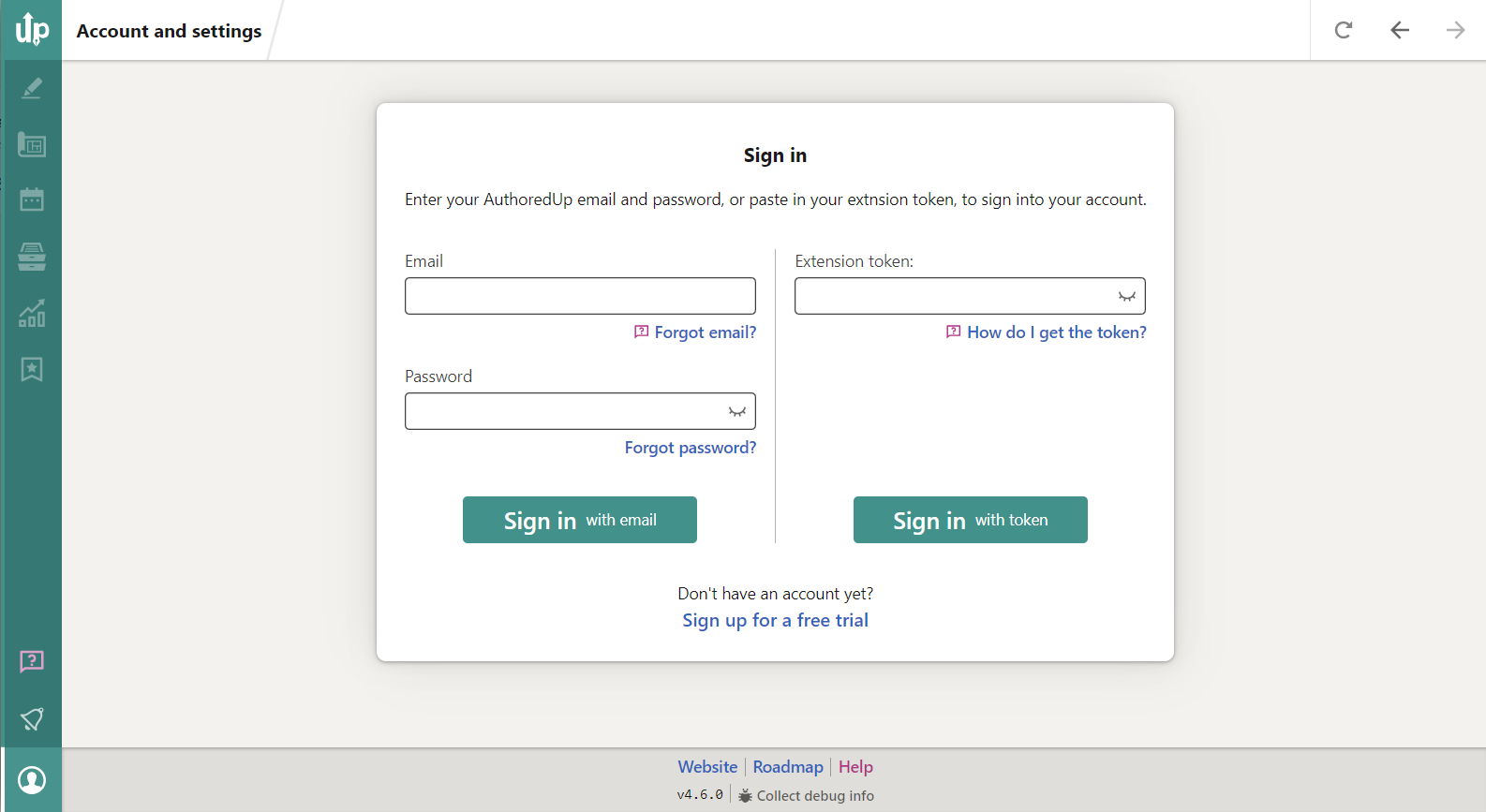
AuthoredUp will ask if you want to connect your LinkedIn profile. Click the "Connect profile" button.
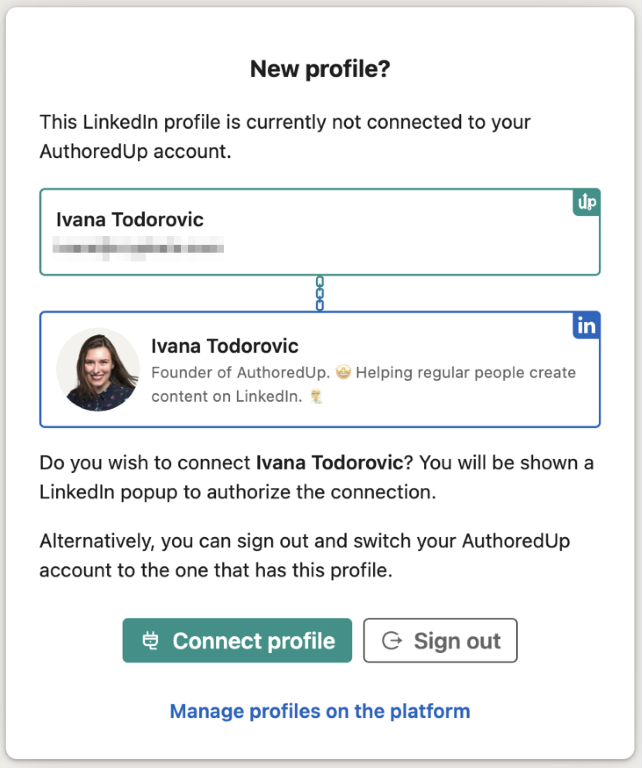
You will get the LinkedIn pop-up like this:
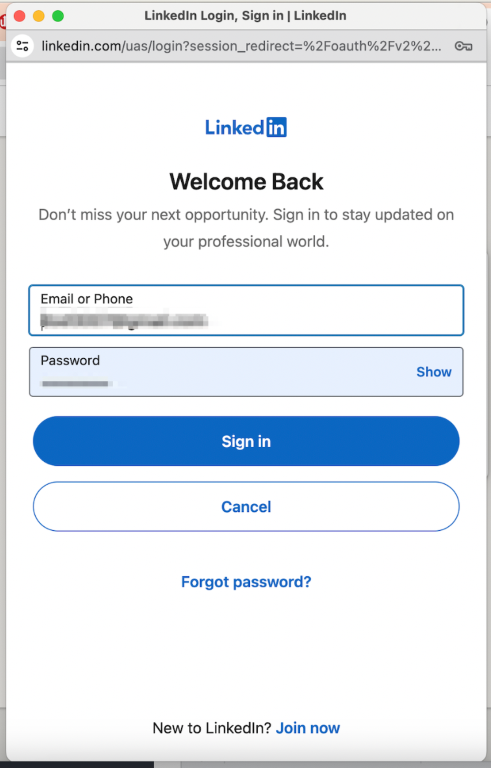
After you Sign in, LinkedIn will show the permissions AuthoredUp can have. Click on the Allow button.

That's it. Your profile is connected to the AuthoredUp account. You can start using our editor to create and post content on LinkedIn.
Keep in mind that you can connect multiple profiles with one account (you need a business plan for this).
