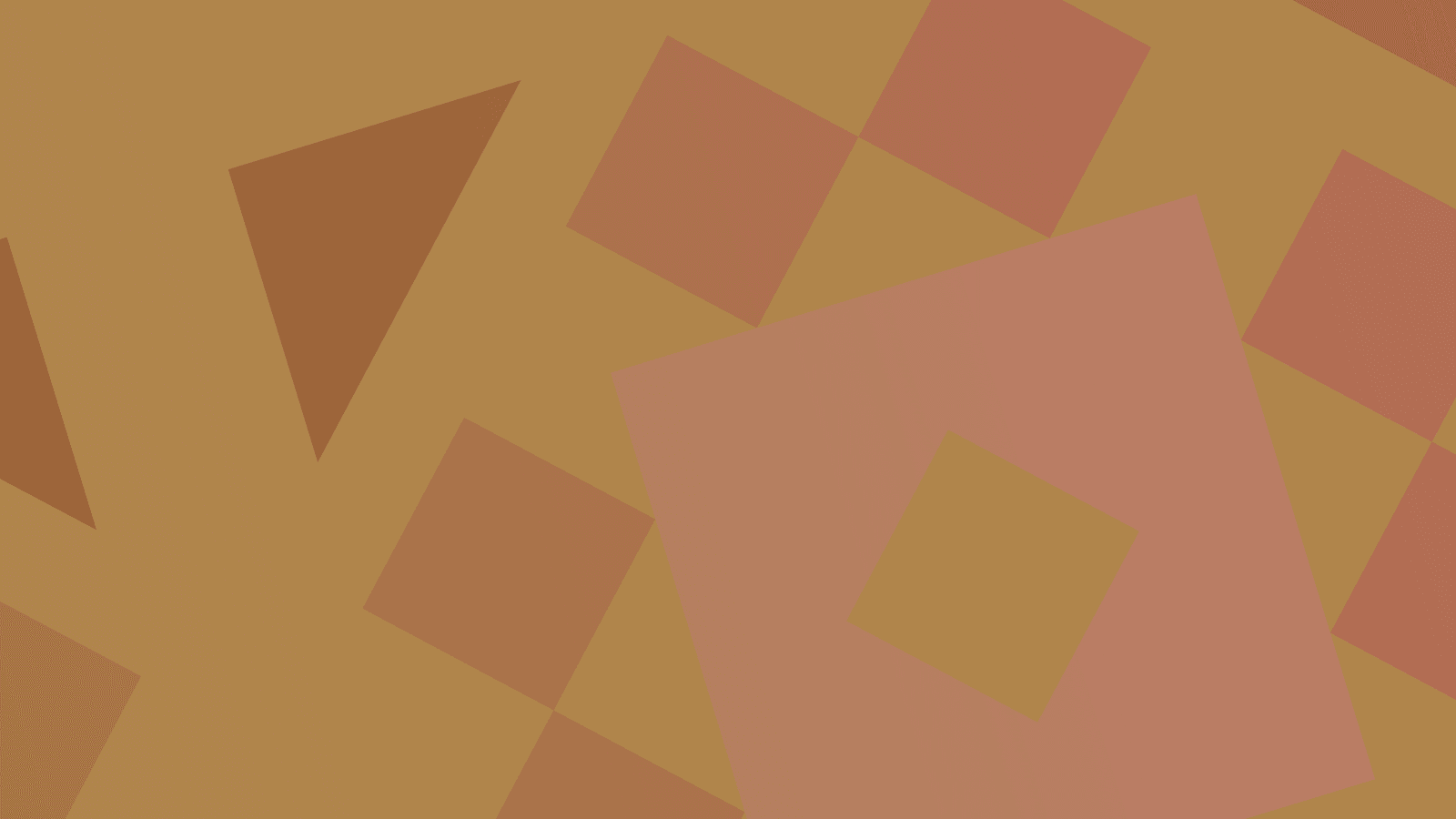All AuthoredUp tools can be embedded on your website, blog, or Notion. That way, you, your clients or your community can use it in your own process and whenever needed. :)
There are 2 ways to embed About Me Writer for LinkedIn.
This article will guide you through the process and explain the trade-offs of each so you can pick the best solution for your website or community.
Method 1: Direct embed
This method will place a widget directly on your site, on the same level as your other content. As the user types into the editor, the widget can freely grow and shrink vertically. This method offers the best user experience.
To embed the widget directly, paste the following snippet to your website's HTML code:
<script src="https://files.authoredup.com/aup-about-me-writer.js"></script>
<div id="about-me-writer-root"></div>
<script>
window.mountAboutMeWriter(document.getElementById('about-me-writer-root'));
</script>
On the downside, some websites might not support direct embeds (for example, Notion). Also, your website's theme might "leak" into the widget under some circumstances, making it appear visually broken.
If that happens, you can pick a second method:
Method 2: IFrame
The widget will be placed in an isolated box that does not mix with the rest of your website. This method is maximally compatible and should work wherever embeds are supported.
On the downside, the widget will not be able to resize itself gracefully. You will have to determine its size ahead of time.
To proceed with iFrame embed, add the following snippet to your website's HTML code:
<iframe
src="https://files.authoredup.com/aup-about-me-writer-embed.html"
frameborder="0"
style="width: 100%; height: 400px"
></iframe>
Adjust the height 400px to whatever value best suits your needs. Remember, just change the number and leave the px part intact!
We want to see how the tool looks on your website, so send us a link or screenshot. 🚀
And for any questions, don't hesitate to contact us.