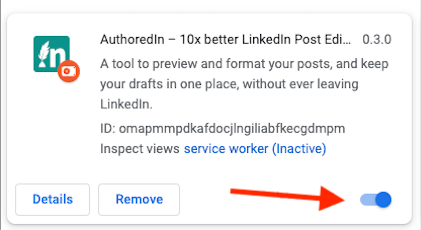You can decide not to use the AuthoredUp editor for some posts. This is how you can manage it.
When you click on Start a post, AuthoredUp will automatically open.
- Go to the upper left corner, where the Up logo is.
- When you cross that with your mouse, you will see two arrows.
- Click on the arrows, and AuthoredUp will close, leaving LinkedIn's native editor below
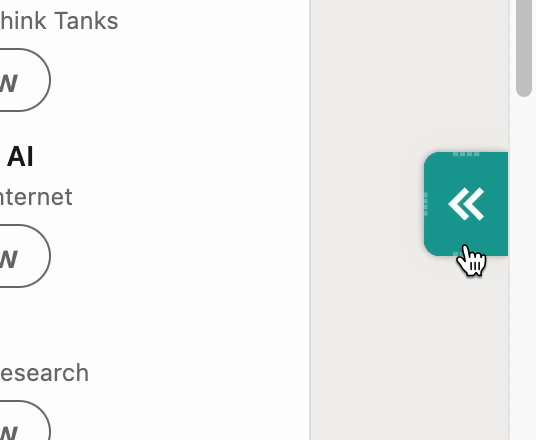
You can also define how and when AuthoredUp will open.
To do that, go to Your account and find the settings:
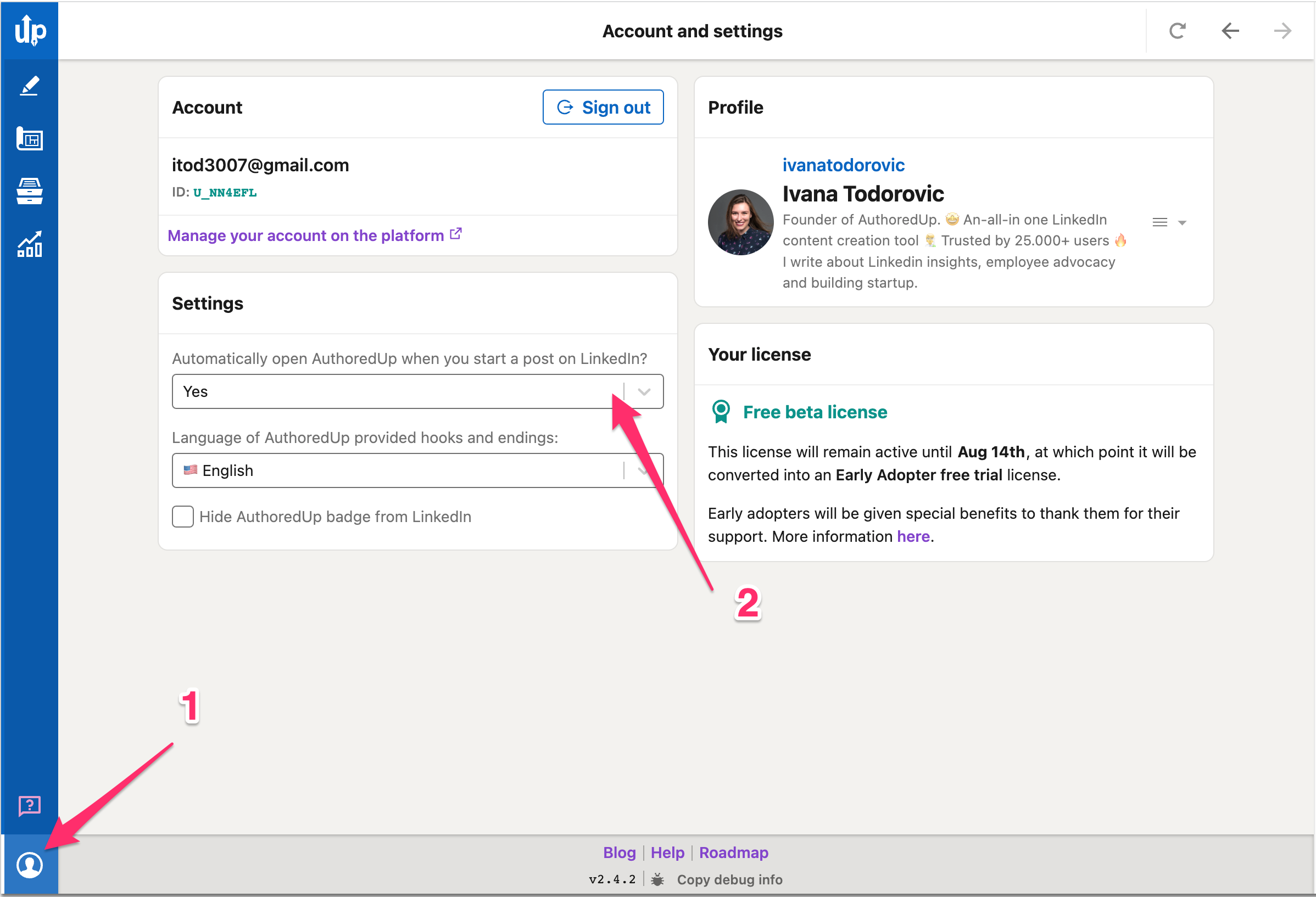
Find the "Automatically open AuthoredUp when you start a post on LinkedIn?" section.
When you click on it, you'll see their options.
- Yes - AuthoredUp will always automatically open when you click to start a post.
- No- AuthoredUp will never automatically open.
- Fluid - It will stay in the form as you leave it. If you close it by clicking on two arrows, it will remain like that until you open it by clicking on the AuthoredUp badge.
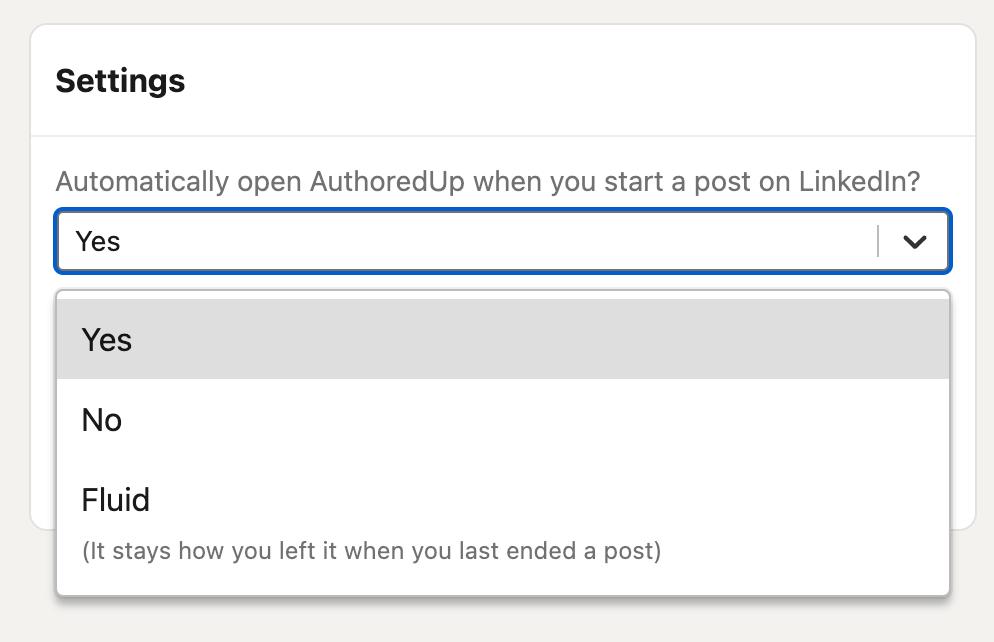
If you want to turn off the extension, go to Extensions -> Manage Extensions and untoggle the extension you don't want to use now. This way AuthoredUp extension will be entirely removed from your browser.