NOTE: From AuthoredUp 4.6, you no longer need to worry about connecting profiles to wrong accounts. If you experience issues, please make sure you're using the latest version of AuthoredUp. Otherwise, contact customer support.
At some point, you might end up with multiple AuthoredUp accounts. For example, you created the initial account with your corporate email, and then want to switch to a private one. Or vice-versa.
In that case, you are likely to experience "Profile not connected" error in the extension when you log in with your new account. This is because your LinkedIn profile is still connected to your other account.
You can resolve this problem easily by disconnecting the profile from your old account and connecting it to your new one. Here are the steps:
1. Go to https://authoredup.com/ and sign in using your old account (the one that has the profile connected)
2. Open your Account and settings page
3. Under the "Profiles", click the pull down menu next to the profile you want to move and click "Disconnect profile"
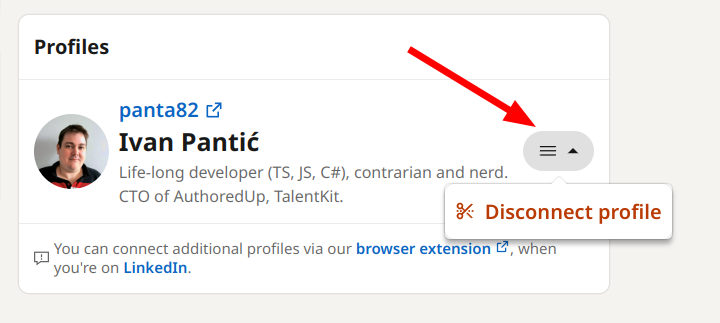
4. Log out
5. Go to extension and log in with your new account
6. The first time you open AuthoredUp it will connect the profile to your new account
For more info on how to manage profiles on AuthoredUp, click here.
If you don't have access to your old account, or encounter an issue, contact our customer support and we'll take care of it manually.
Please, provide the email address of the old account that you no longer use and of the new account you want your LinkedIn profile to be connected to.
