At some point, you might want to run AuthoredUp in Chrome incognito mode. We might also ask you to do this to diagnose problems.
Chrome doesn't allow extensions to run in incognito mode by default. Here is how you make an exception for AuthoredUp.
1. Go to extension settings (Chrome menu -> Extensions -> Manage extensions)
2. Go to AuthoredUp and click details.
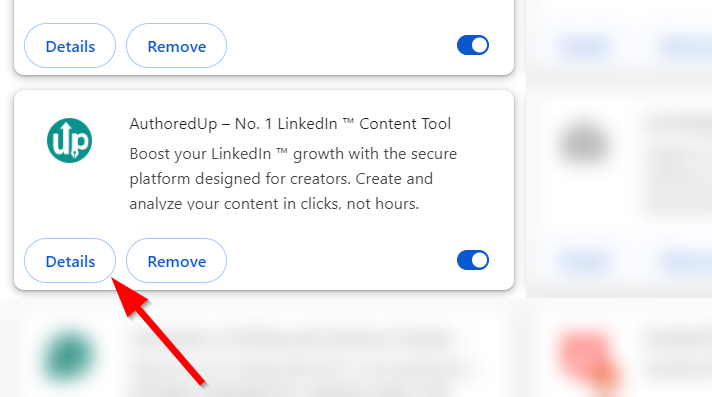
Alternatively, right click AuthoredUp icon in the extensions menu and click Manage Extension.
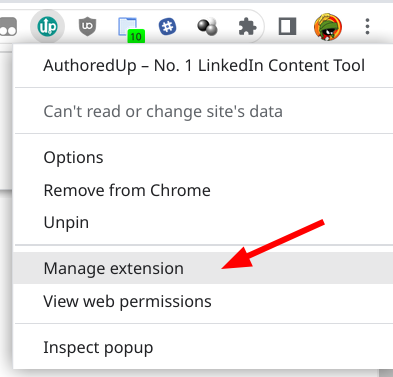
2. Toggle on "Allow in incognito" option
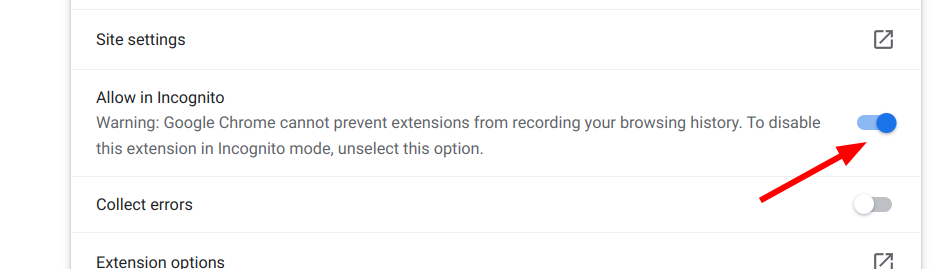
Next time you log into LinkedIn in incognito mode, AuthoredUp will start up.
