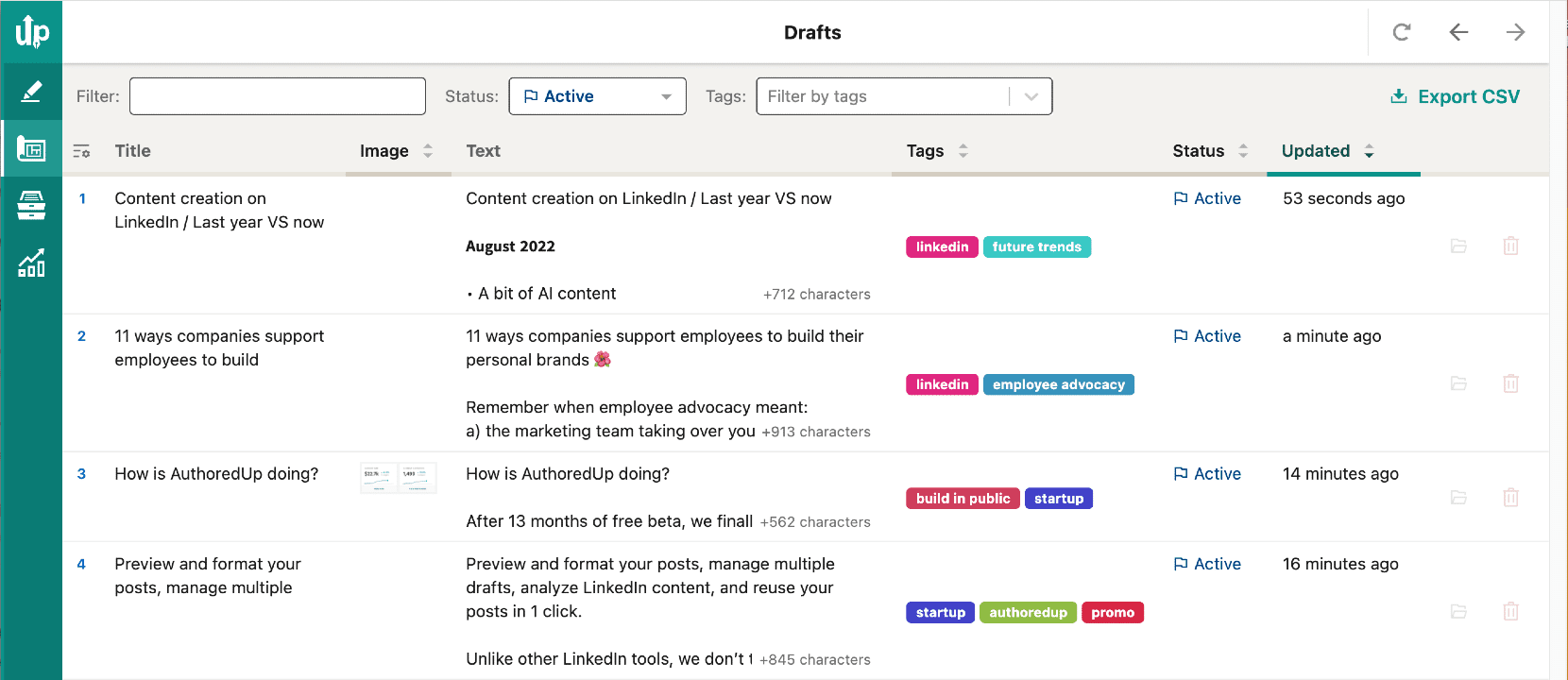In the below video, we cover everything you need to know about adding tags in AuthoredUp:
- Add and manage tags in drafts.
- Rename or delete tags.
- Add tags to existing posts.
Creating content on LinkedIn often feels like navigating through a maze of topics and different content types. And let's not even talk about managing posts for personal profiles, company pages, or multiple clients.
Whether you're in the draft phase or post-publication, you can organize your posts by adding some tags. Classify by topics, track your workflow stages, or simply keep your personal and client posts separate.
When creating a new draft or editing an existing one, simply click on the hamburger menu in the top right corner and enter the desired tags at the bottom.
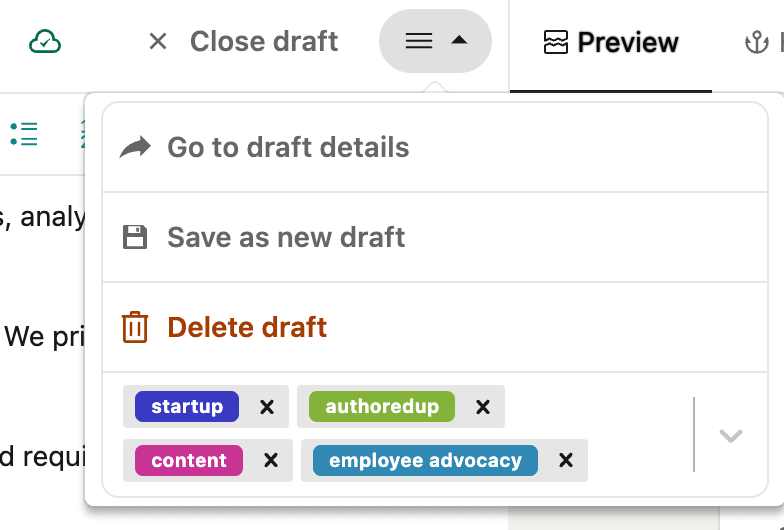
You can also set tags for posts that have already been published. Open any post and start typing tags in the field.
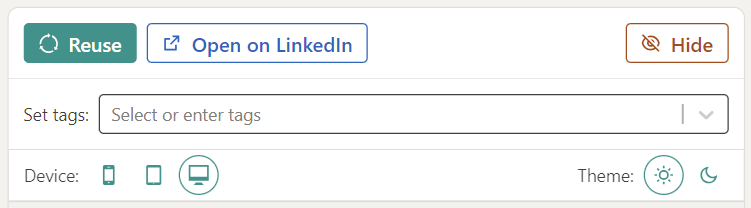
Tagging isn't just about organization. It's about effortlessly finding your way back in the dense forest of content and gaining insights on what topics resonate the most.