If AuthoredUp badge has turned red, it means AuthoredUp has experienced an internal error and had to shut down.
When you click the red badge, you will be offered the following options.
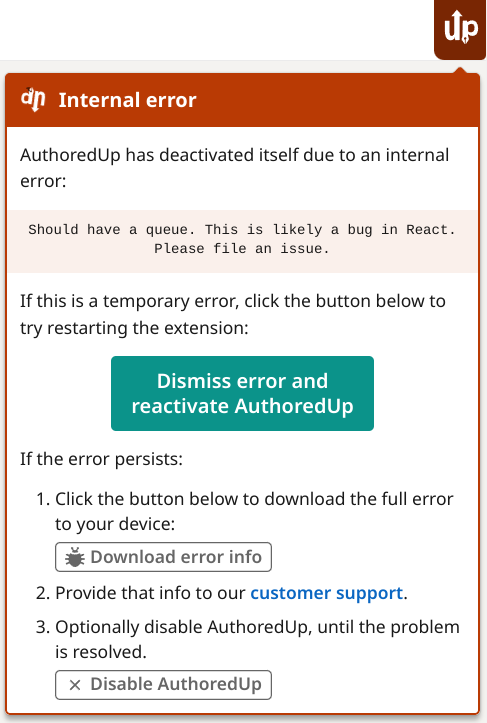
We highly recommend you immediately report this problem, so we can investigate and address the issue. To do that:
- Click "Download error info" button. A file will be downloaded to your computer, containing information about the error.
- Submit a bug report to our customer support. Make sure to attach that file with the report. More info.
After you've reported the problem, here are the next steps:
- You can try restarting AuthoredUp by clicking the "Dismiss error" button. AuthoredUp will reactivate, but there is no way to tell whether it will work correctly. It might help if you reload your browser and clear the cookies.
- If AuthoredUp keeps crashing or interferes with your work, you can click "Disable AuthoredUp" button. Afterwards, AuthoredUp will disappear from LinkedIn and will no longer try to start up. You can always bring it back by going to the AuthoredUp extension toolbar menu and clicking "Enable AuthoredUp".
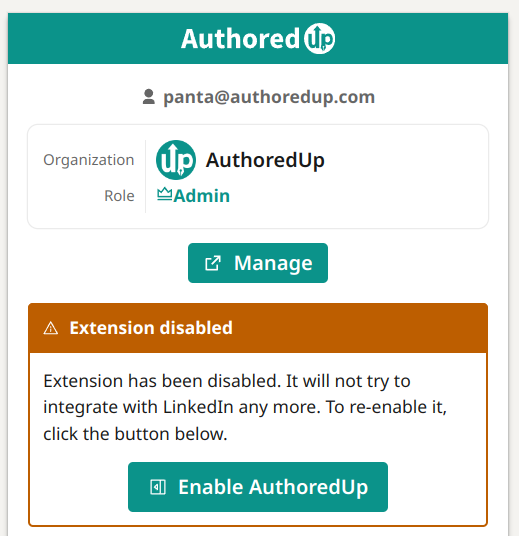
- If AuthoredUp keeps interfering with your work even in disabled state, you can disable the extension entirely using the extension settings in Chrome.
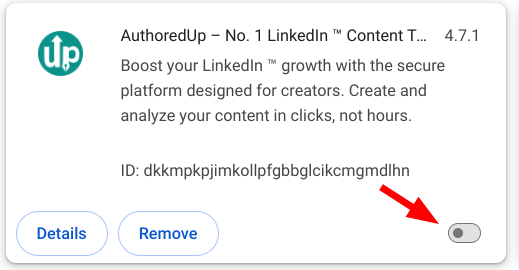
Remember to reload the page for changes to take effect.
