If you experience an issue while using AuthoredUp, you can report it to our customer support, and we will do our best to address it.
You can do that via our help site, here:
https://help.authoredup.com/request
If you are signed into the AuthoredUp platform, your email and name will be automatically filled in. You can also sign in right there by using the top-right link:
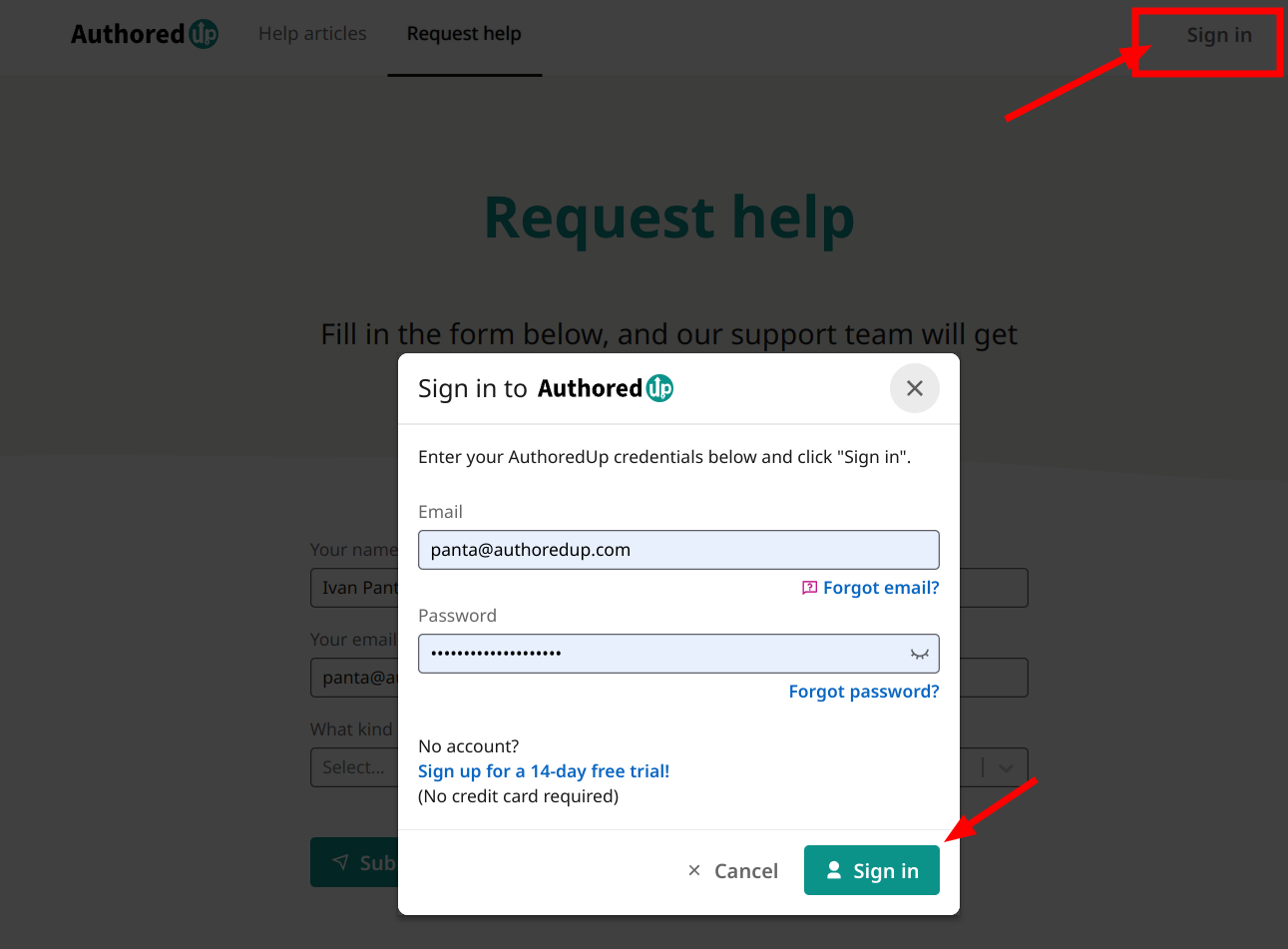
If you have issues signing in, please fill in your email and name, so that we can reach back to you.
Next, select "I have a technical issue" from a drop down menu. Then describe the problem you have encountered.
- What were you doing when the issue happened?
- What did you expect to happen?
- What happened instead?
If you have any screenshots or other images, you can attach them by pasting them into the text box, or by clicking the "Add image" item in the editor toolbar.
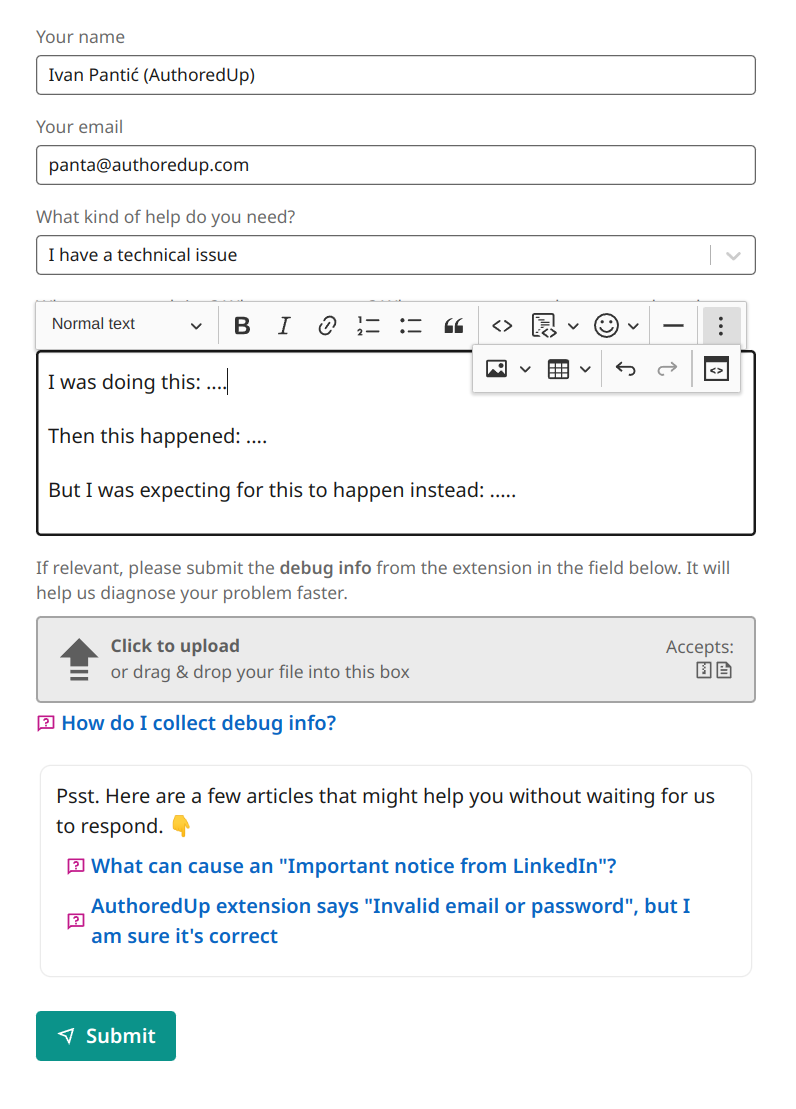
Finally, it is highly recommended that you send debug info or error info with your technical support tickets. It contains up to the moment logs, your profile link, some LinkedIn-related information, and the error that has prevented AuthoredUp from working. Those will really help us figure out what went wrong.
Learn how to get debug info here.
Once you have it, click on the gray upload box and select the debug info file from your computer.
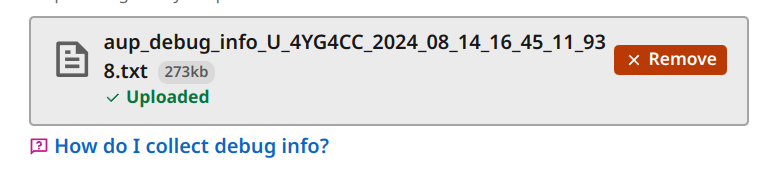
After you've clicked Submit, you should receive an auto-reply email with details about your ticket. Our customer support will afterwards reach out to you.
