Some users have reported an issue where editing a scheduled LinkedIn post—particularly when replacing an image or video—results in a duplicate post being created, rather than the original post being updated. This can understandably cause confusion and may lead to unintended content being published multiple times.
What’s causing the issue?
This is now a known LinkedIn bug that has been affecting users for some time. It is not specific to AuthoredUp—this behavior occurs even when using LinkedIn’s native scheduling interface.
The bug appears when you open a scheduled post to edit it and replace an image, video or document. Instead of applying the media change to the existing scheduled post, LinkedIn creates a new, duplicate post with the updated media, while keeping the original post unchanged.
What can you do to avoid duplicates?
Until LinkedIn resolves this issue, we recommend taking the following steps after editing any scheduled post:
1. Review your scheduled posts list:
After making changes, go to your list of scheduled posts in AuthoredUp. Click on the clock icon in the bottom-right corner >> View all scheduled posts.
2. Check for duplicates:
Look for any posts that appear to have the same caption or content but different media. Duplicates often appear right next to each other chronologically.
3. Manually remove the unwanted version:
Delete the duplicate post to ensure only the intended version remains scheduled. Double-check that the post with the updated media is still scheduled and correctly set.
Can AuthoredUp prevent this?
AuthoredUp can't prevent LinkedIn from duplicating the post, but it will try to detect the situation and warn you if it happens.
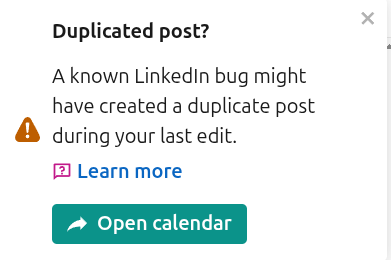
In case you see this message, we recommend heading over to the calendar and checking if there's a duplicate scheduled post to delete.
