If you get "Invalid email or password" when you're signing into the extension, try resetting your password using this page: https://platform.authoredup.com/auth/reset-password-request
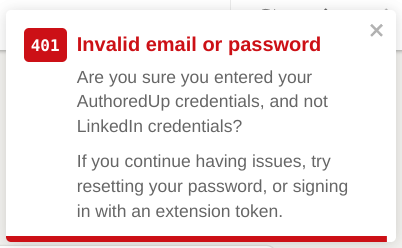
If you already did that, and are still getting the message, it could be that your password manager or Chrome browser is auto-filling your LinkedIn password instead of your AuthoredUp password.
This happens because the password manager recognizes the LinkedIn website and prioritizes your saved LinkedIn credentials.
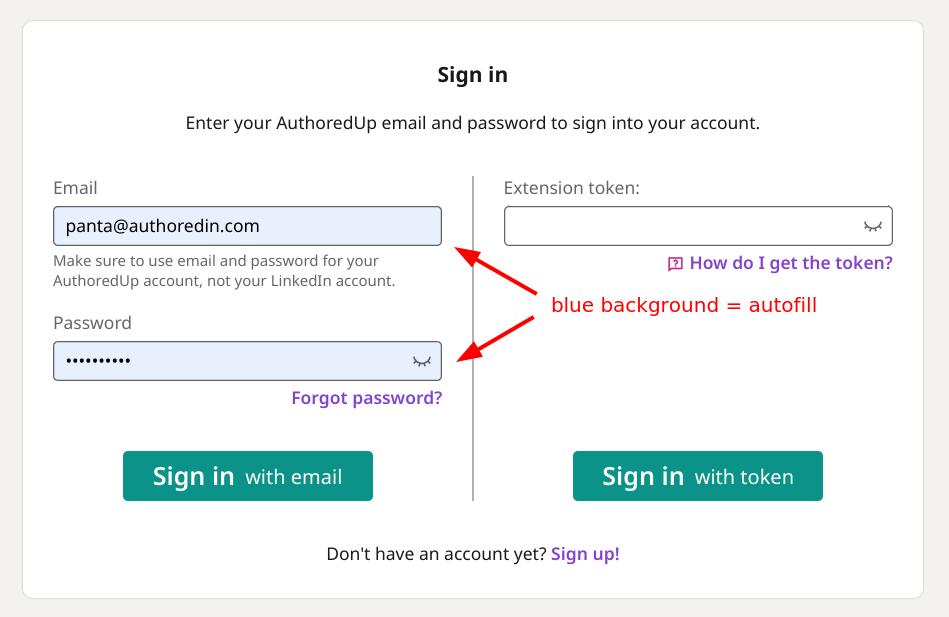
To resolve this issue, follow these steps:
- Manually type your AuthoredUp password directly into the extension or on the AuthoredUp platform at https://platform.authoredup.com/
- Check your saved passwords: Review your password manager settings to ensure that your AuthoredUp credentials are saved correctly, and make any necessary updates.
- Use the AuthoredUp extension token login feature
