AuthoredUp offers you the ability to export published posts, including all stats, as well as saved posts to a CSV document. There's also an option to export your drafts.
The way you open CSV documents is very important. If you open the file directly, everything will be messy and unreadable.
You have to import the data. Here's how to do it in Microsoft Excel:
• Open Excel
• Click New, then click on Blank workbook
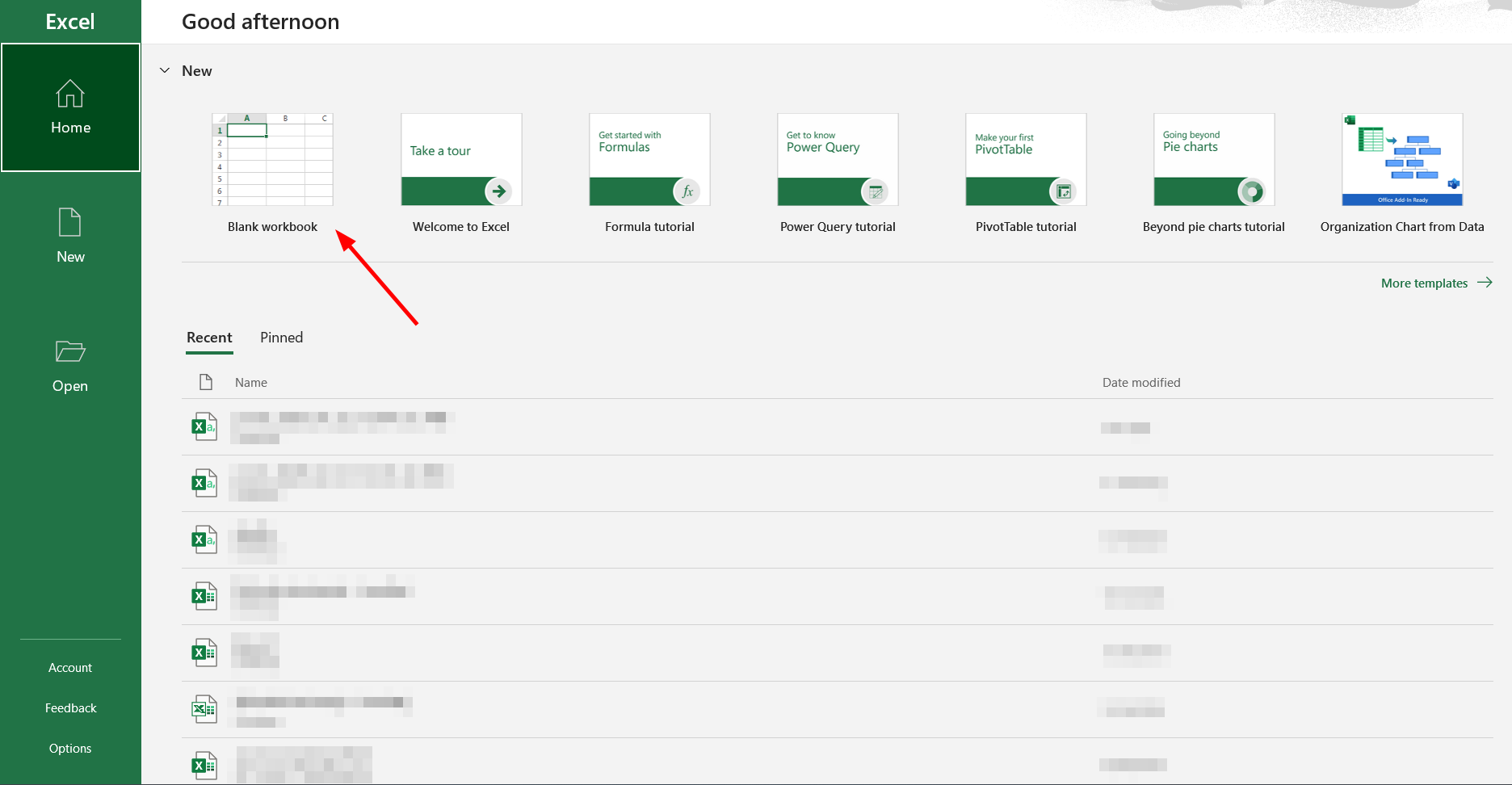
• Click on the Data tab and choose From Text/CSV
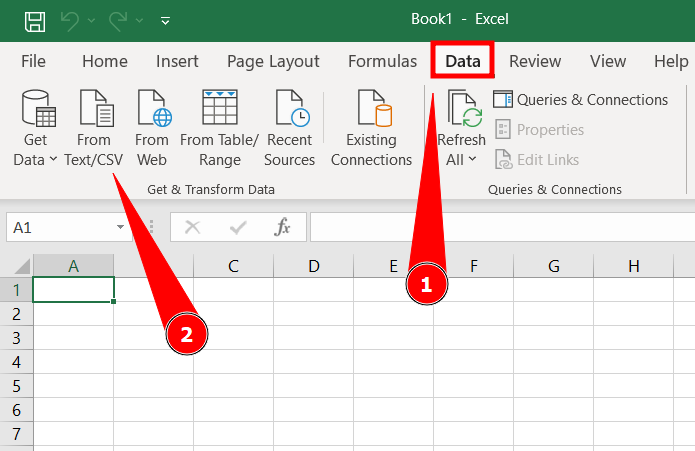
• Alternatively, on the Data tab, you can click Get Data > From File > From Text/CSV
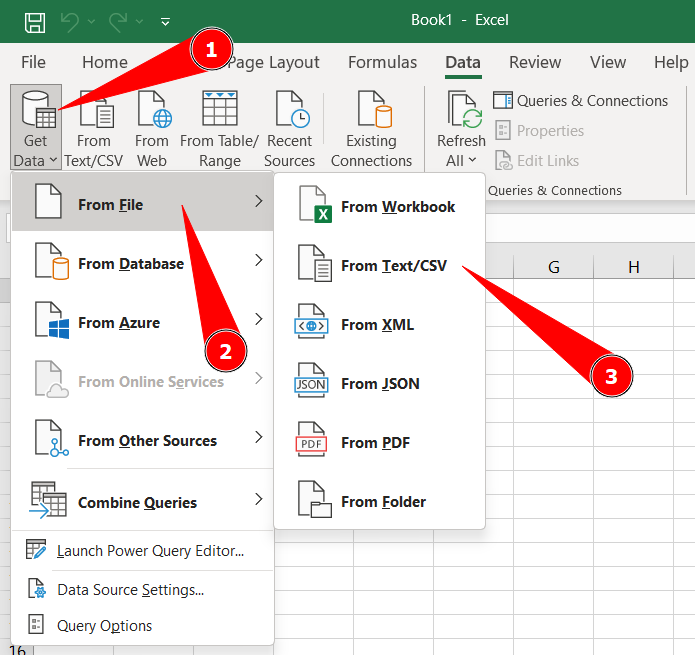
Depending on the version of Excel, your interface might look different. In that case, try importing the CSV document as follows:
• Data > New Query > From File > From CSV
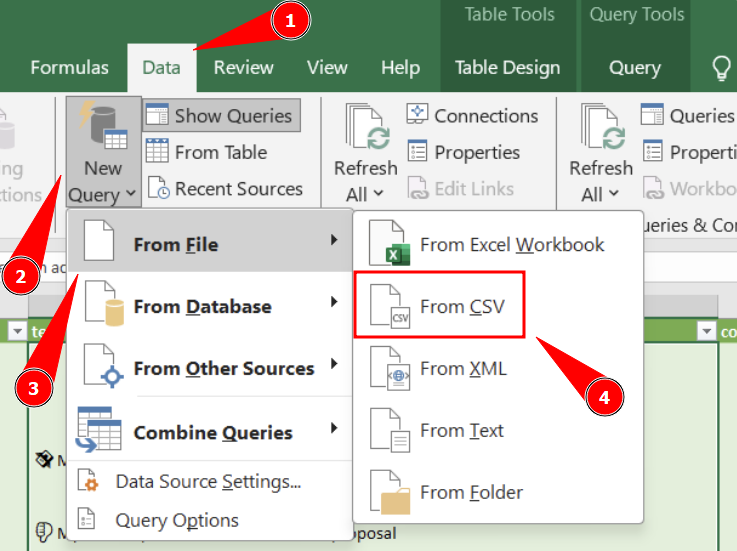
• Select the desired CSV file to import it. This will open the Text Import window.
• Make sure Delimiter is set to Semicolon.
• Click on Load. You will get a table with all the data sorted.
If you're a macOS user, the following video explains how to import a CSV document into Excel.
If you're using another application, please search how to import a CSV file into it or ask ChatGPT.
Remember – it is very important not to open the document directly, but to import it into compatible software.
