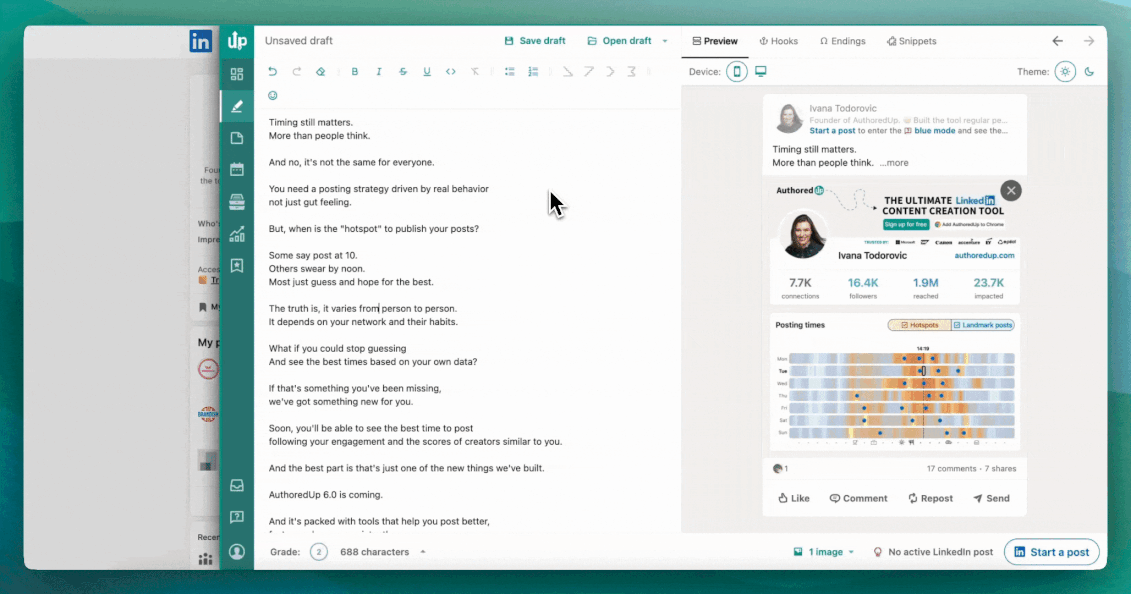Stay organized and intentional with your content by assigning a date and time to any draft. Once set, the draft will appear in your calendar, right alongside your scheduled posts. We'll notify you shortly before the chosen time so you can warm up your audience and manually publish the post when ready.
The following video will guide you through every step:
- Set a publishing reminder directly from the editor
- Choose from personalized time suggestions (or set a custom one)
- Manage, move, or remove reminders using the calendar view
Why use publishing reminders?
- Plan your content for the week in advance
- Avoid posting gaps or content overload
- Maximize the performance of your posts
- Available for both personal profiles and company pages
- Fully optional and completely customizable
How to set a publishing reminder:
- Open the draft in the editor
- Click the hamburger menu (three horizontal lines) in the top-right corner
- Select Set a publishing reminder
- Choose your desired date and time
- Confirm — and you're all set
Your reminder will now appear in your calendar. You’ll get a heads-up before the time comes, so you’re ready to engage your audience.