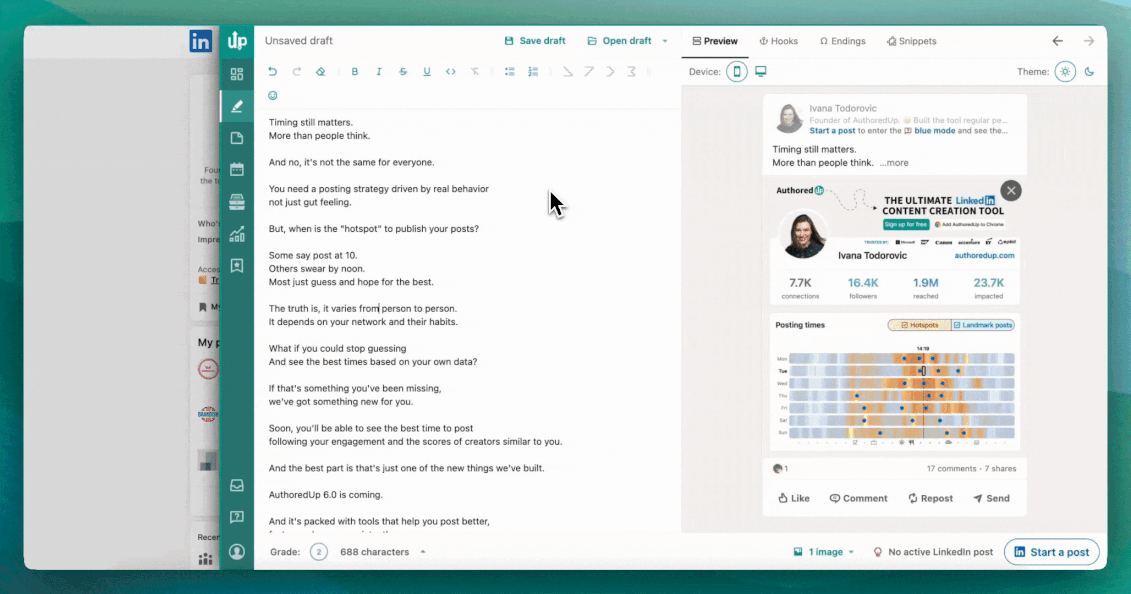The AuthoredUp calendar is designed to give you a bird's-eye view of your content strategy, both past and present.
It works across all your LinkedIn "actors" – personal profile, company pages, or groups.
You can add or remove actors on the top right.
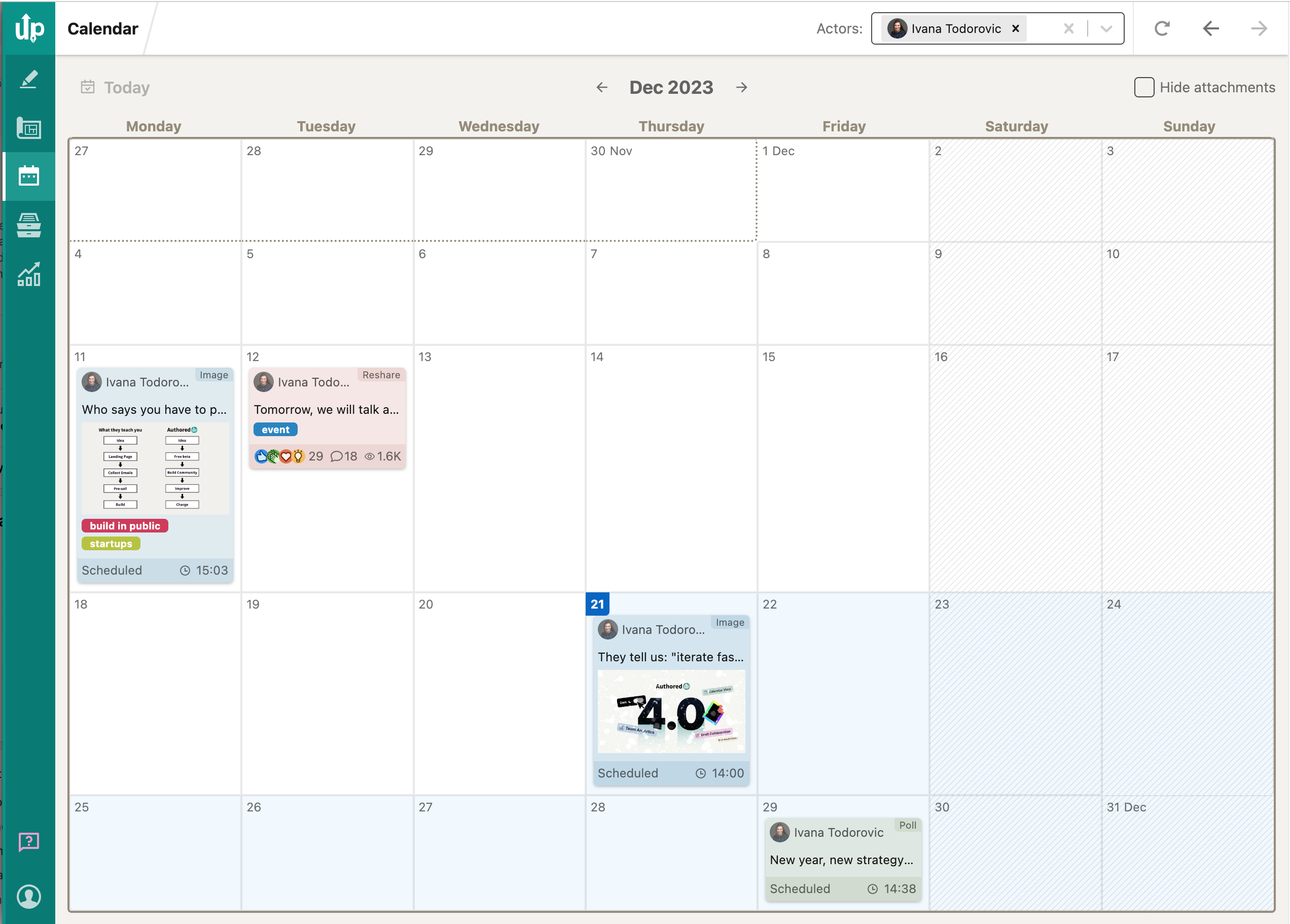
How to use the Calendar to manage scheduled posts?
When you schedule a post through AuthoredUp, the same post will automatically show in the calendar view. You'll see the exact date and time for each post.
When you click on the post, you'll see post specifics—preview, information and stats.

When you click Reschedule, LinkedIn's reschedule screen will open up. You will have an option to reschedule a post or to delete it.
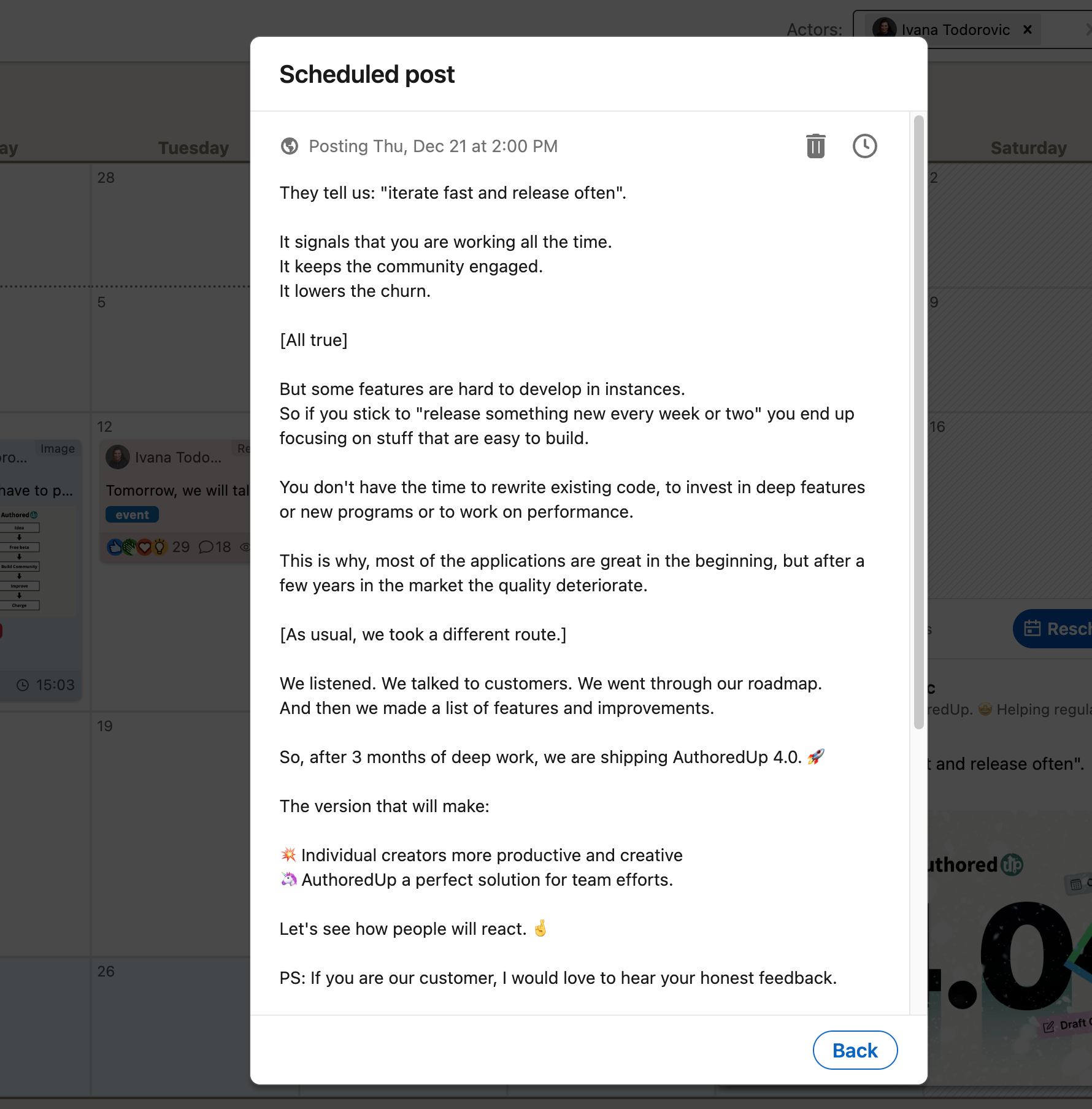
From the post details screen, you can also open a post in AuthoredUp by clicking on this button:
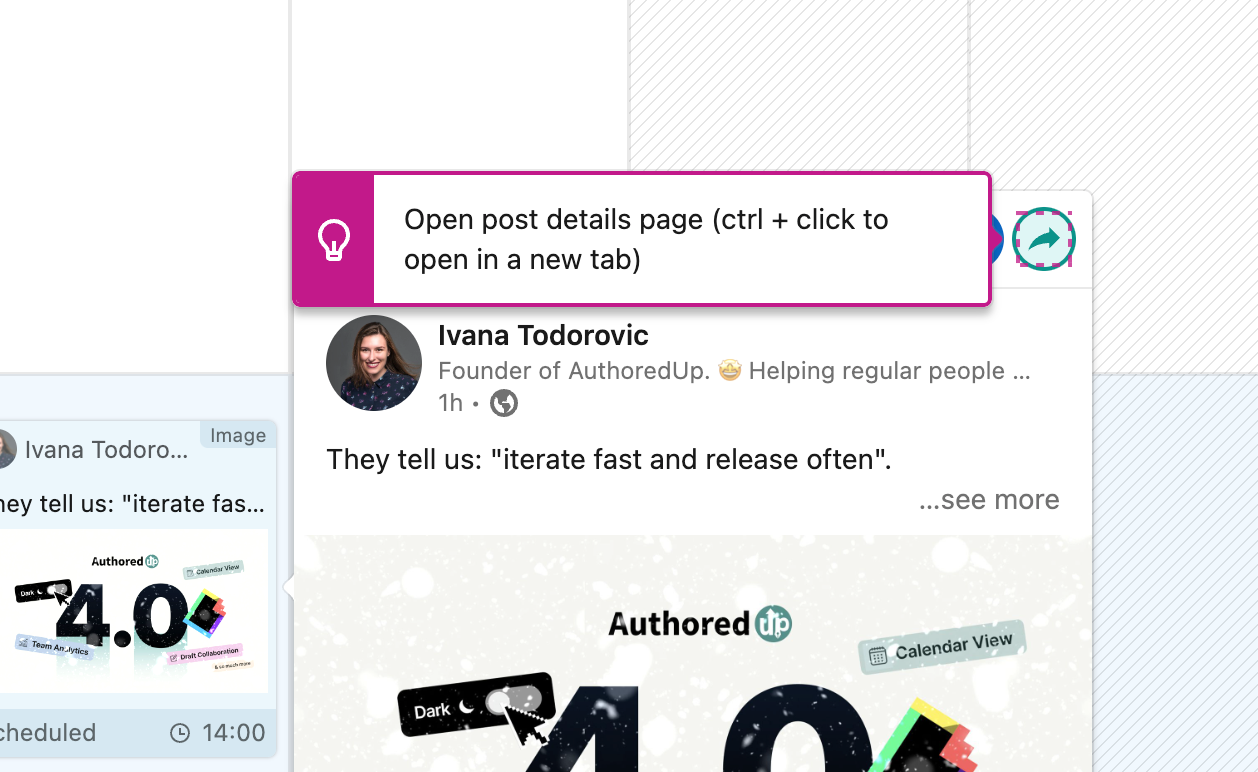
How to use the Calendar to see published posts?
By clicking left arrow on the calendar, you can go to history. AuthoredUp will show you all posts that you collected.
And when you click on Today, AuthoredUp will move you to existing month.
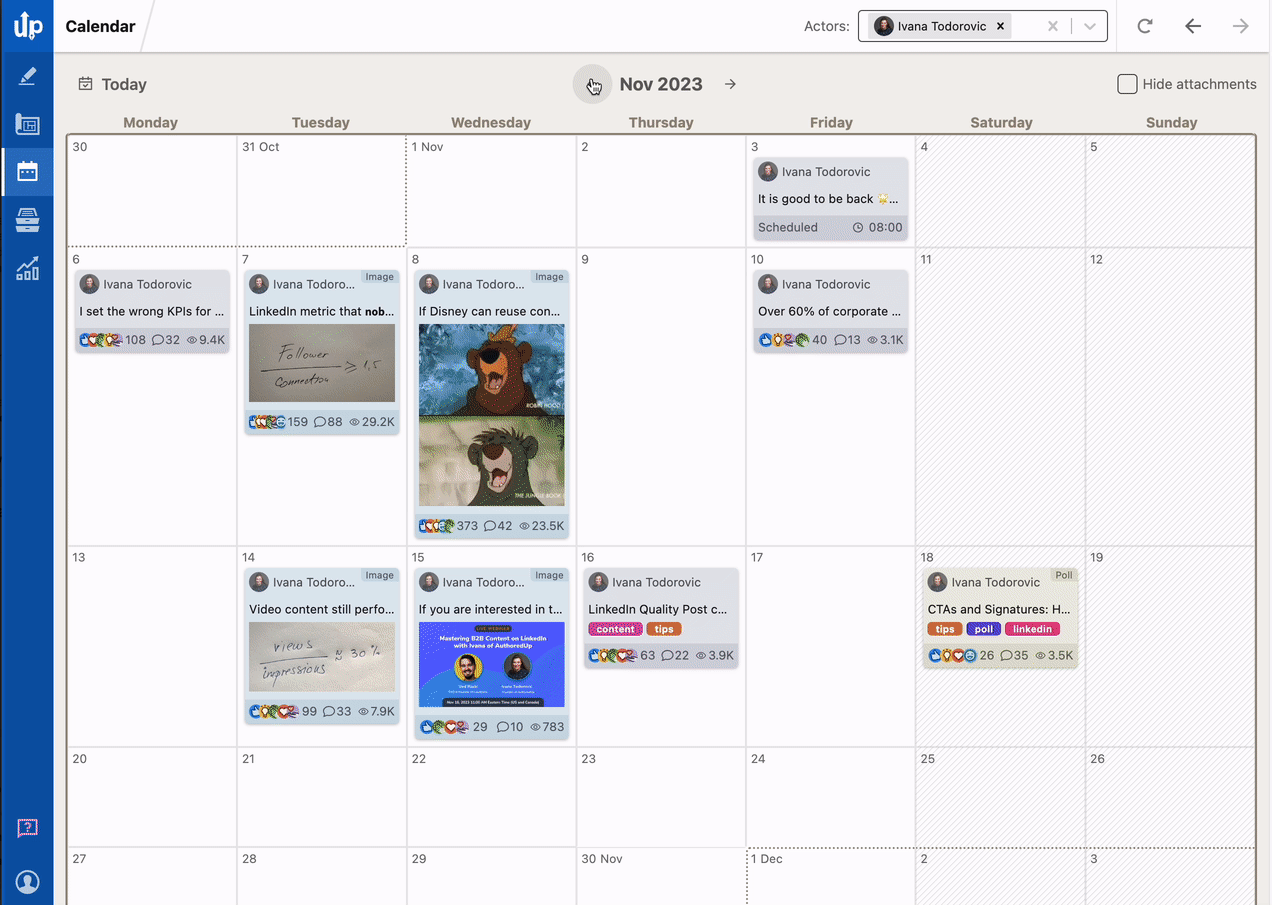
How to use publishing reminders?
Assign a date and time to any draft. It will show up in your calendar, alongside scheduled posts. We will remind you a little bit ahead of time, so you can "warm up" your audience and then manually publish it.
Use it to:
- Plan your content for the week in advance
- Avoid posting gaps or content overload
- Maximize the performance of your posts
- Available for both personal profiles and company pages
- Fully optional and completely customizable
To set a publishing reminder, please follow these steps:
- Open the draft in the editor
- Click the hamburger menu (three horizontal lines) in the top-right corner
- Select Set a publishing reminder
- Choose your desired date and time
- Confirm — and you're all set